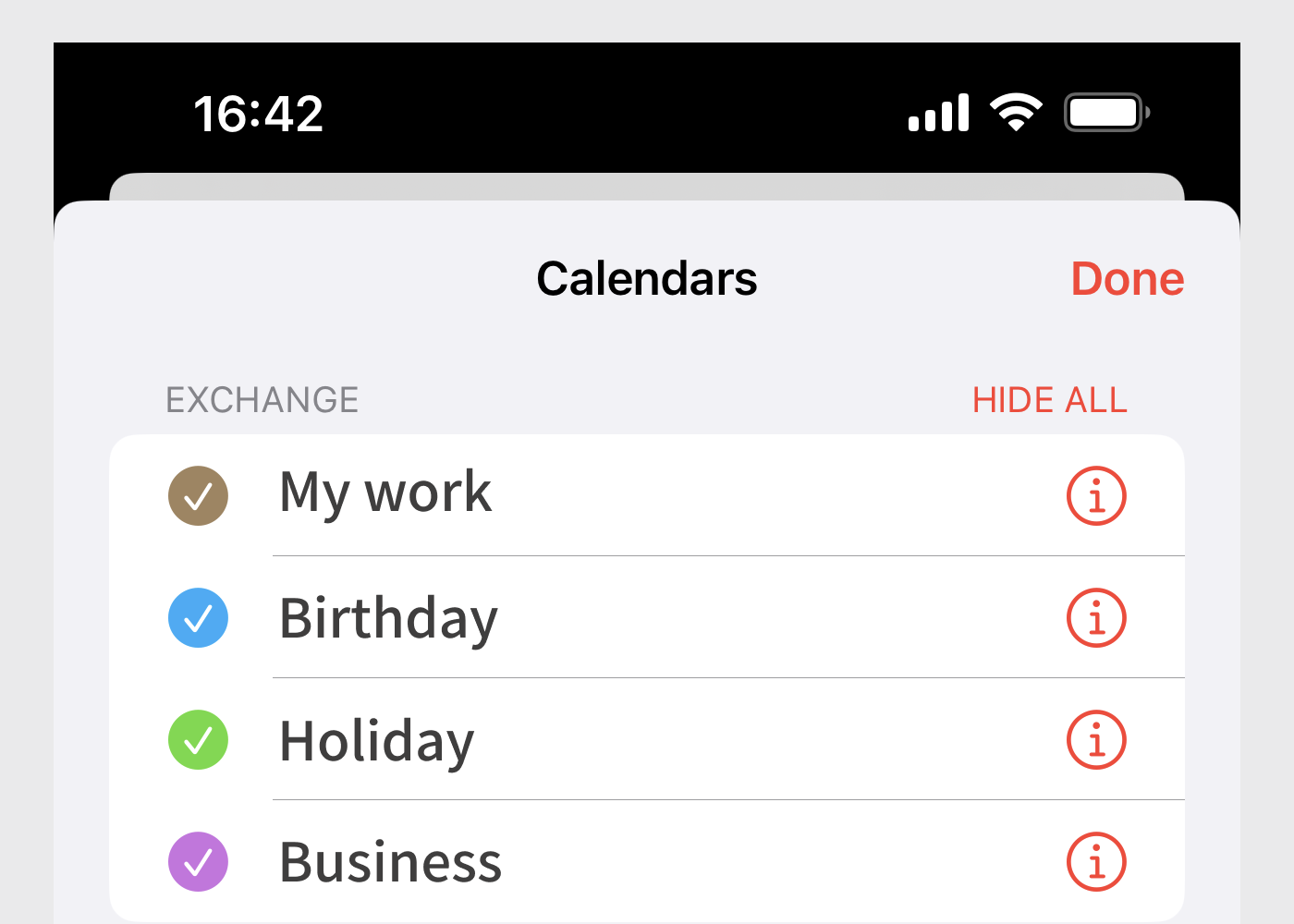Skip to content
- Go to ‘Settings’ – ‘Calendar’
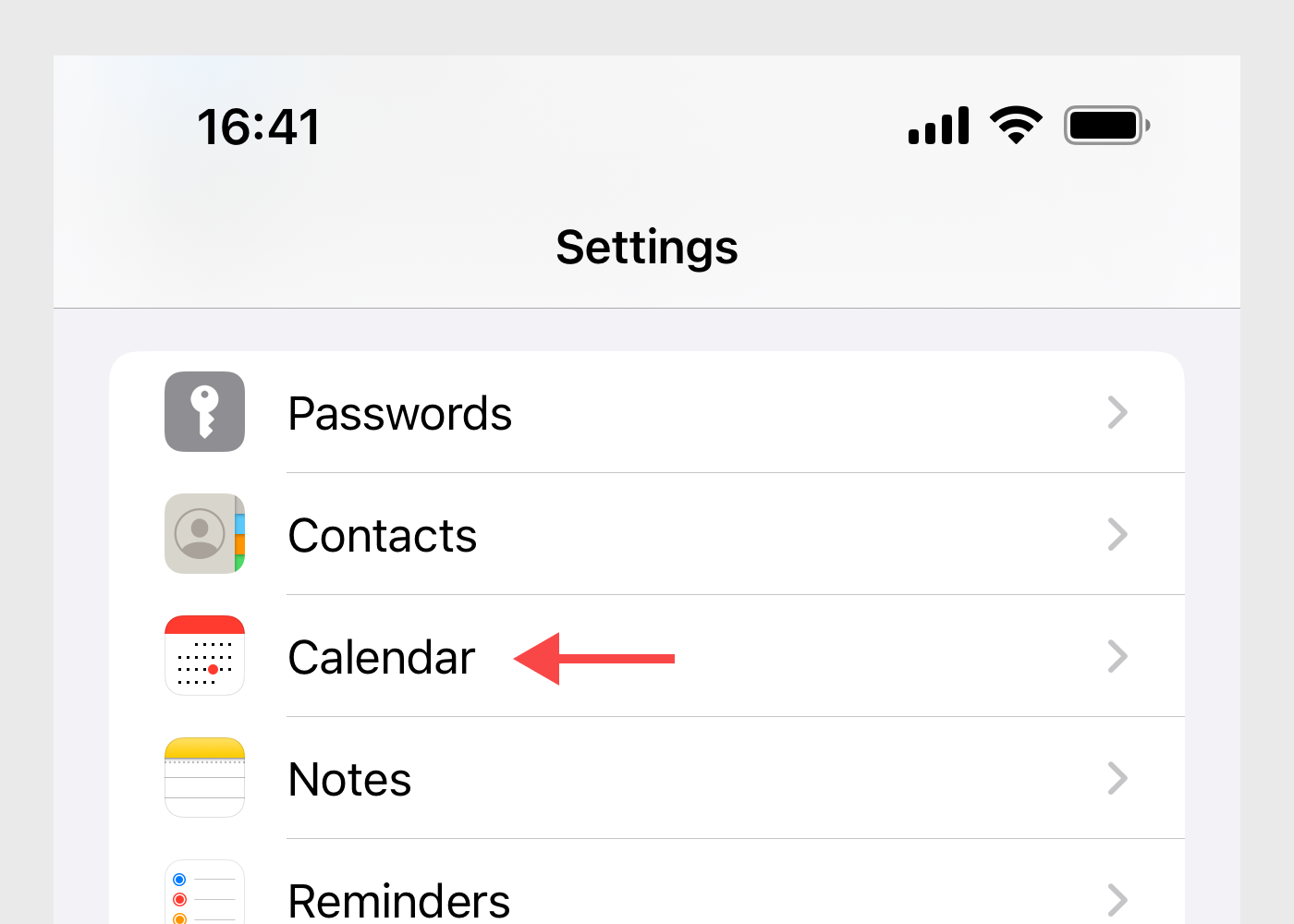
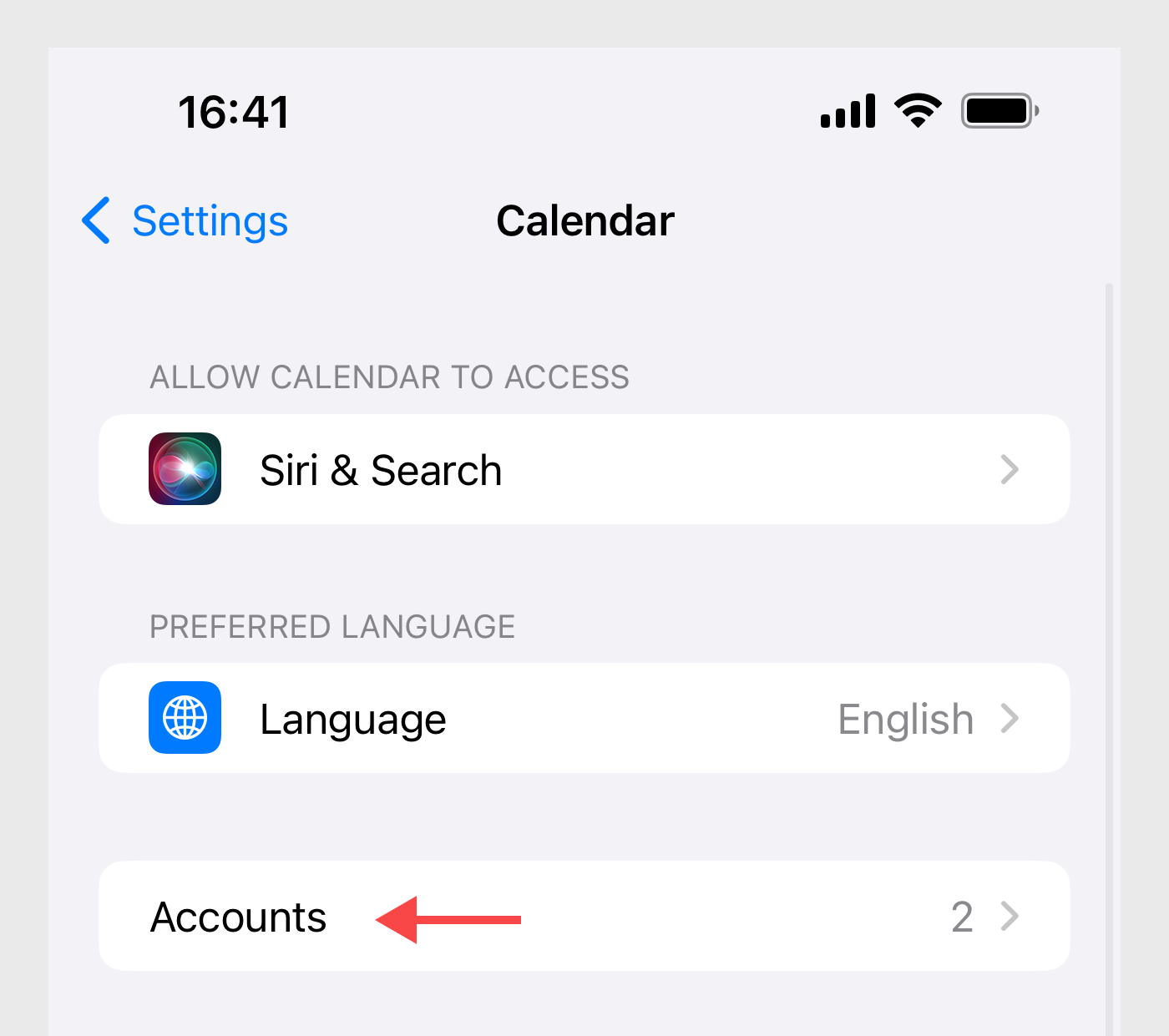
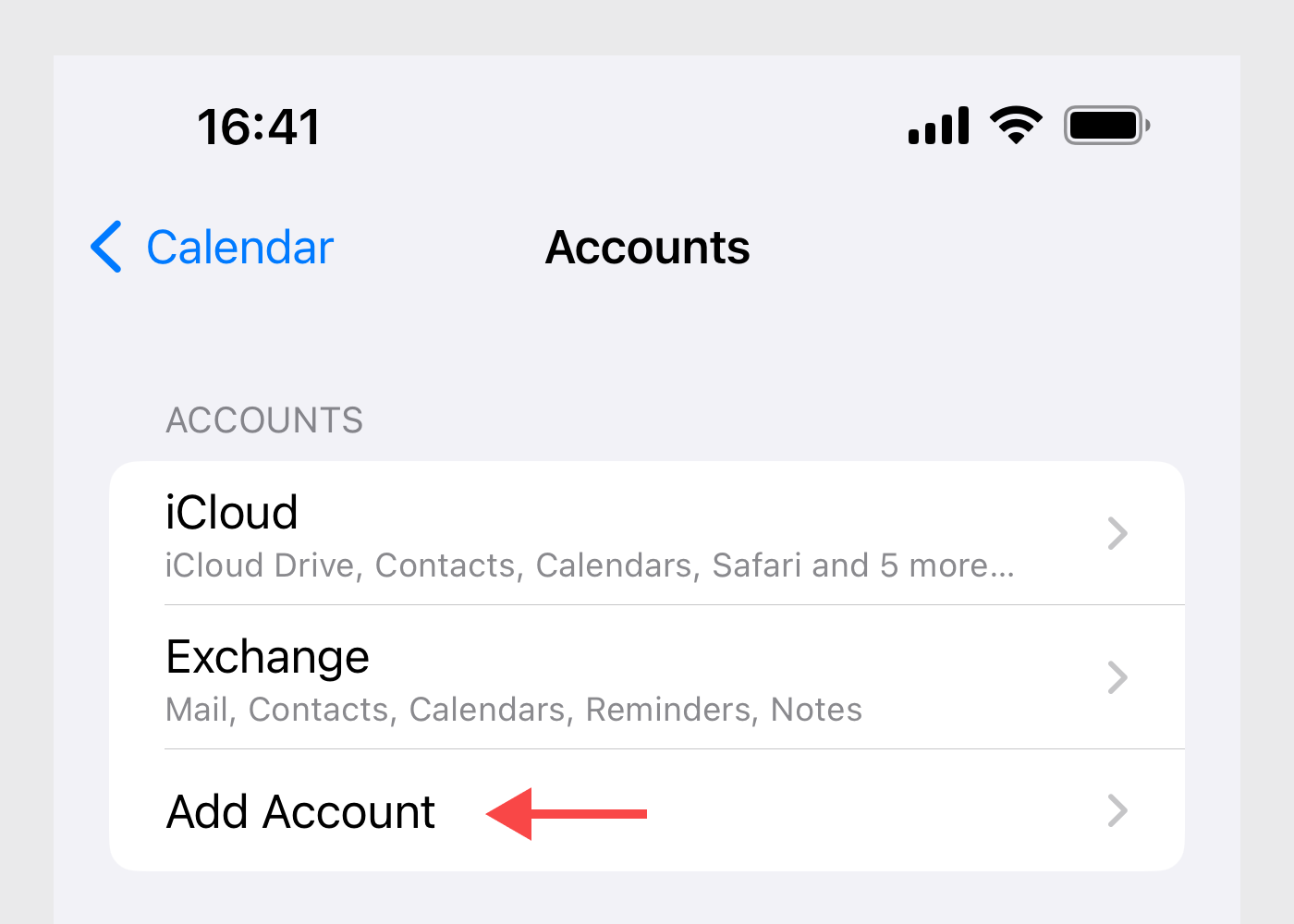
- Choose ‘Microsoft Exchange’.
- Input Microsoft Outlook account and password.
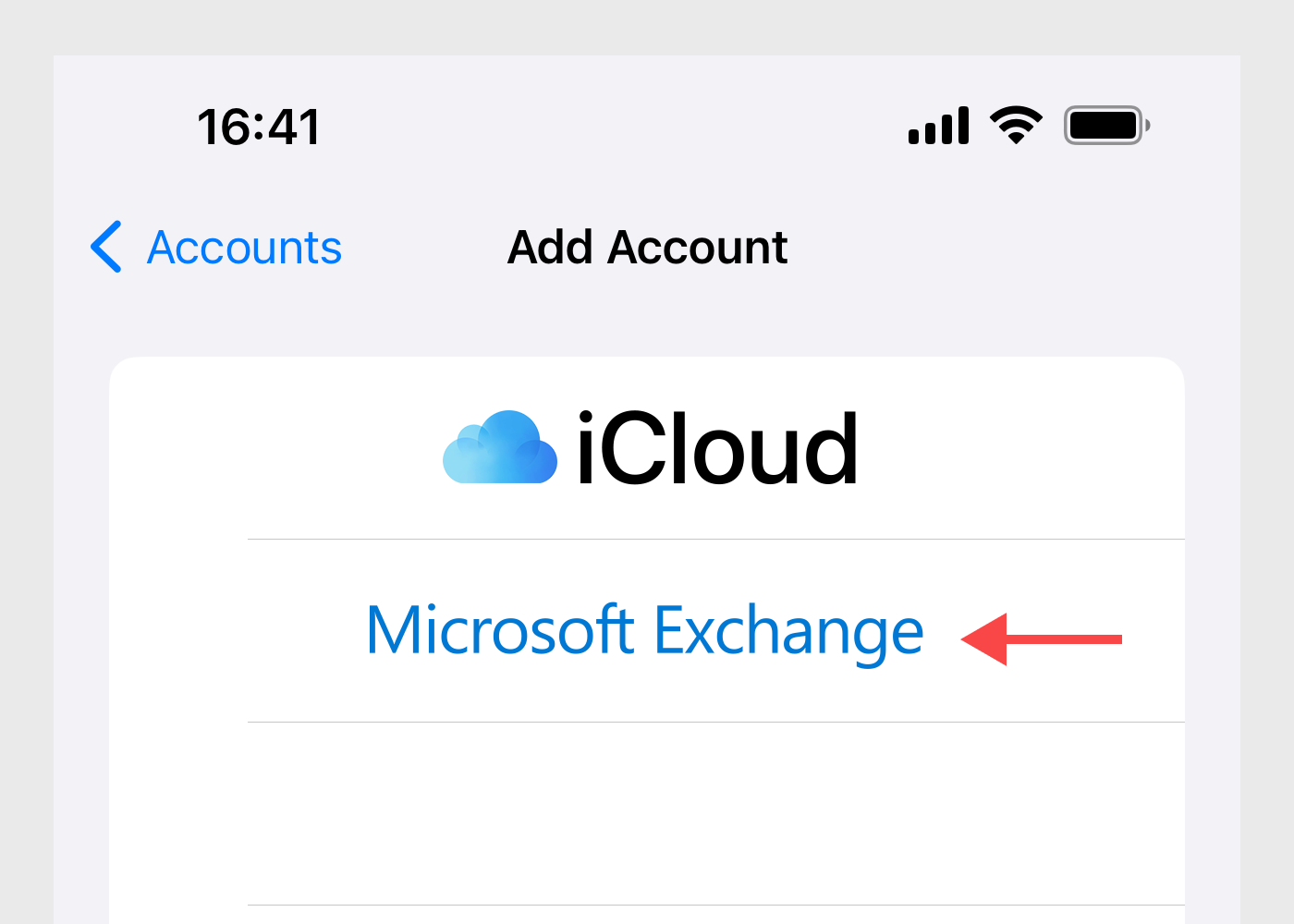
- Make sure the Calendars is turned on.
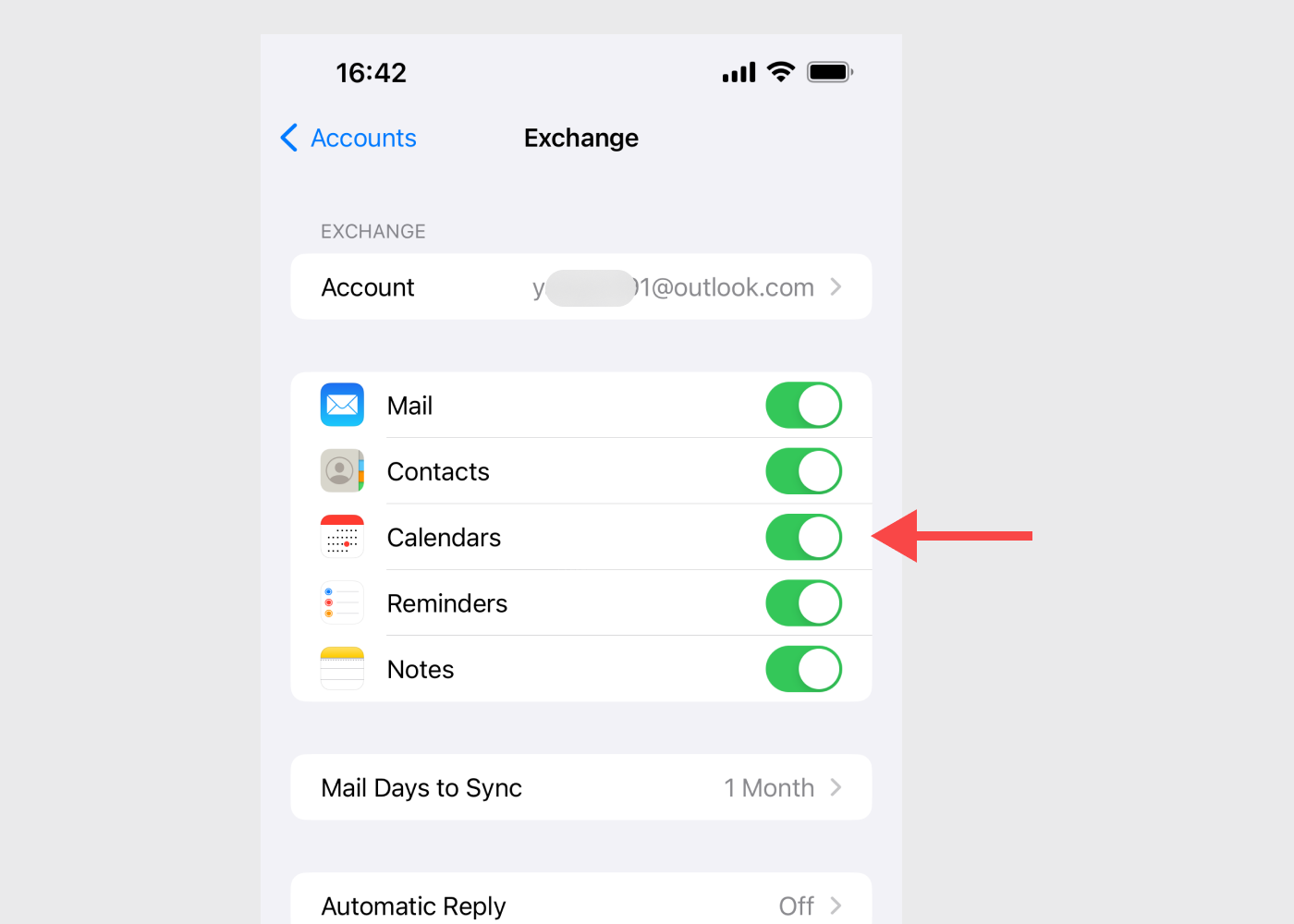
- Go to Calendar app that comes with iPhone.
- Tap the ‘Calendars’ button.
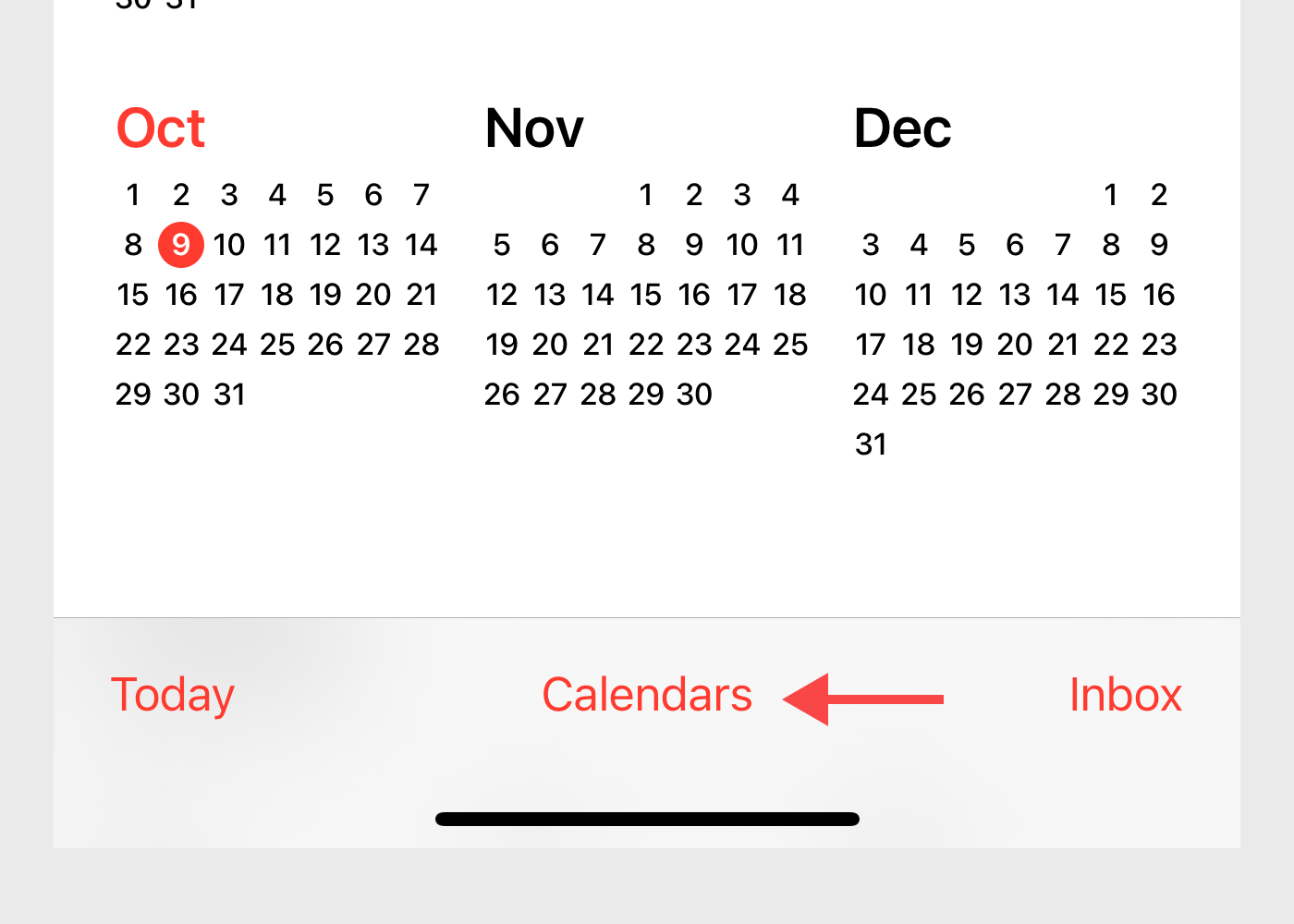
- Make sure the calendars under this account are selected.