SyncGo Digital Calendar
Keep everything organized and enjoy life
SyncGo Digital Calendar is a smart digital calendar that can show the date, the weather, photos and your schedule so that you never miss a thing.
SyncGo Digital Calendar is a smart digital calendar that can show the date, the weather, photos and your schedule so that you never miss a thing.

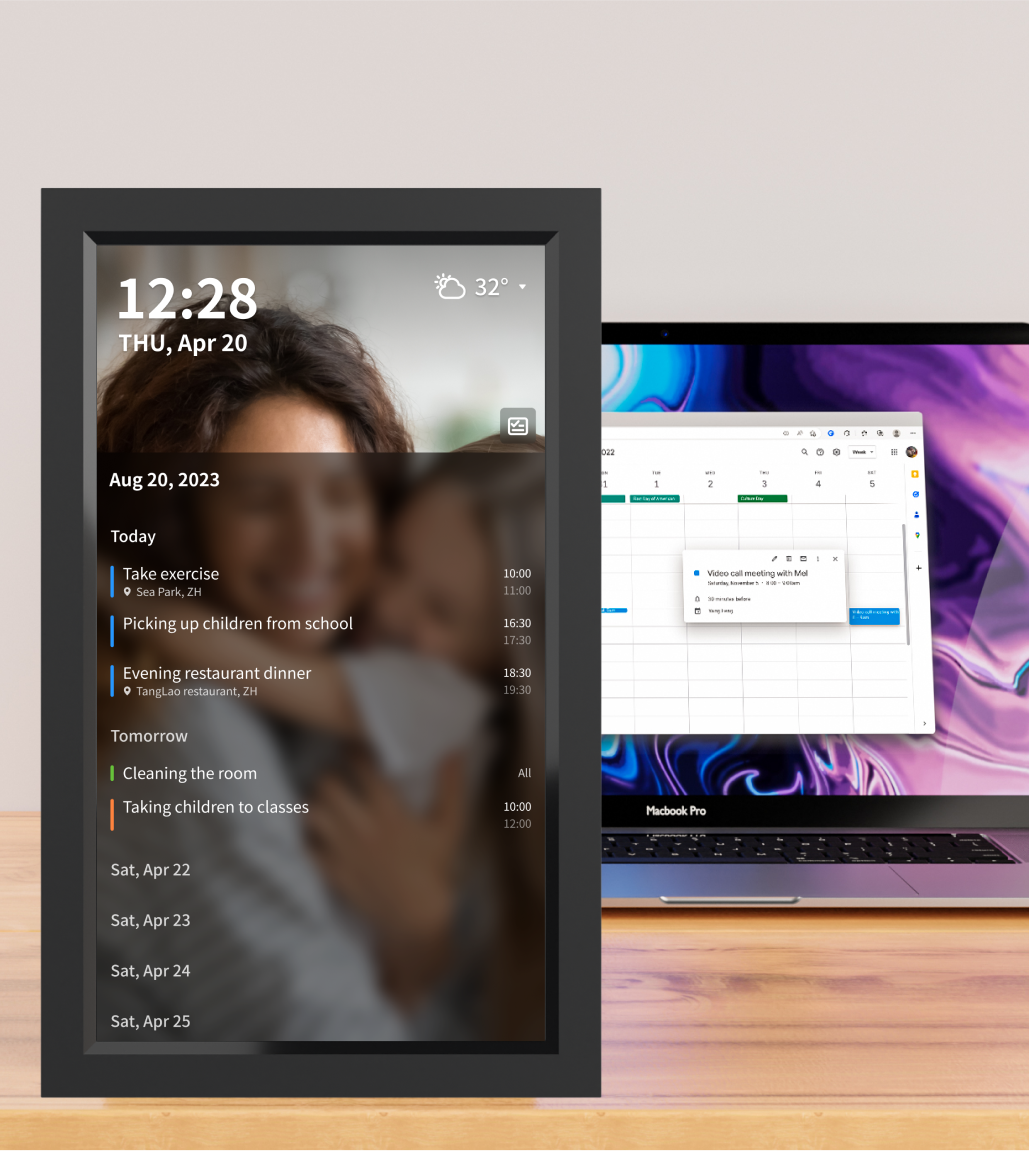
SyncGo Smart Calendar supports calendar synchronizing with mobile calendar through Google Calendar, iCloud or Microsoft Office 365 Calendar via Wi-Fi. From your desktop, you can easily check the events for the next few days, the next week or the next month.
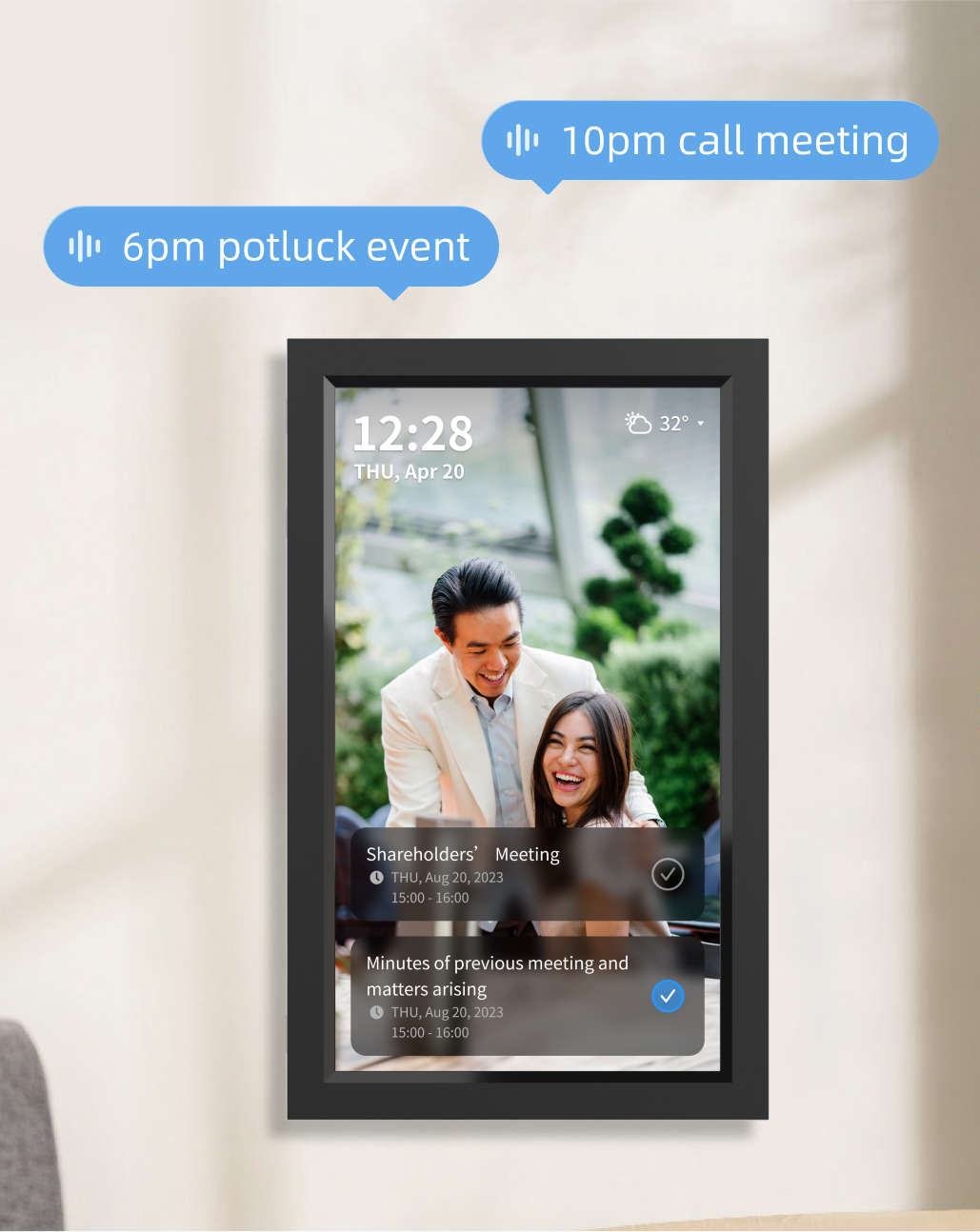

Choose either month, week or agenda view. Both landscape and portrait modes are supported.
Easily send photos via local Wi-Fi network, secure and fast.
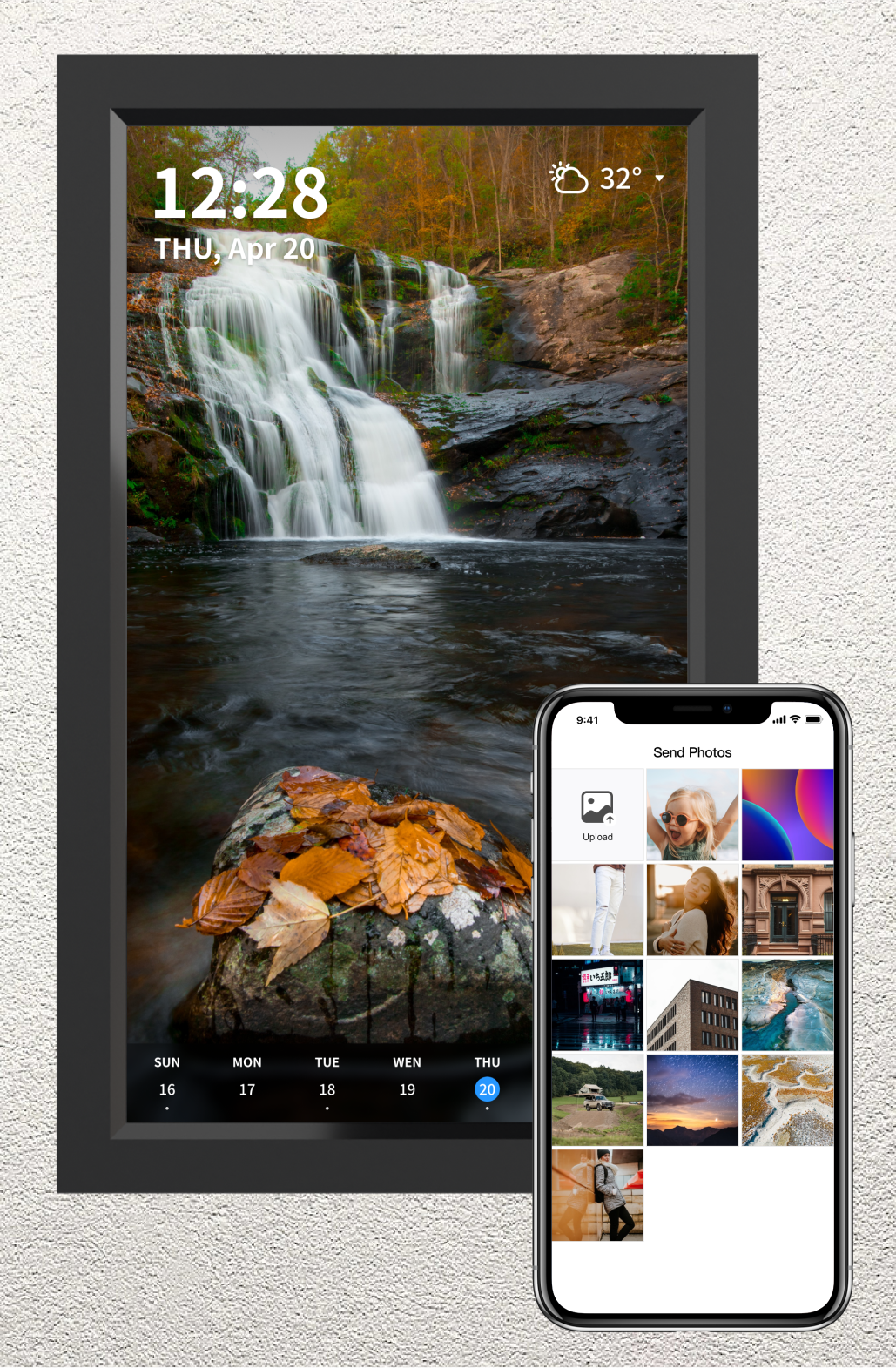
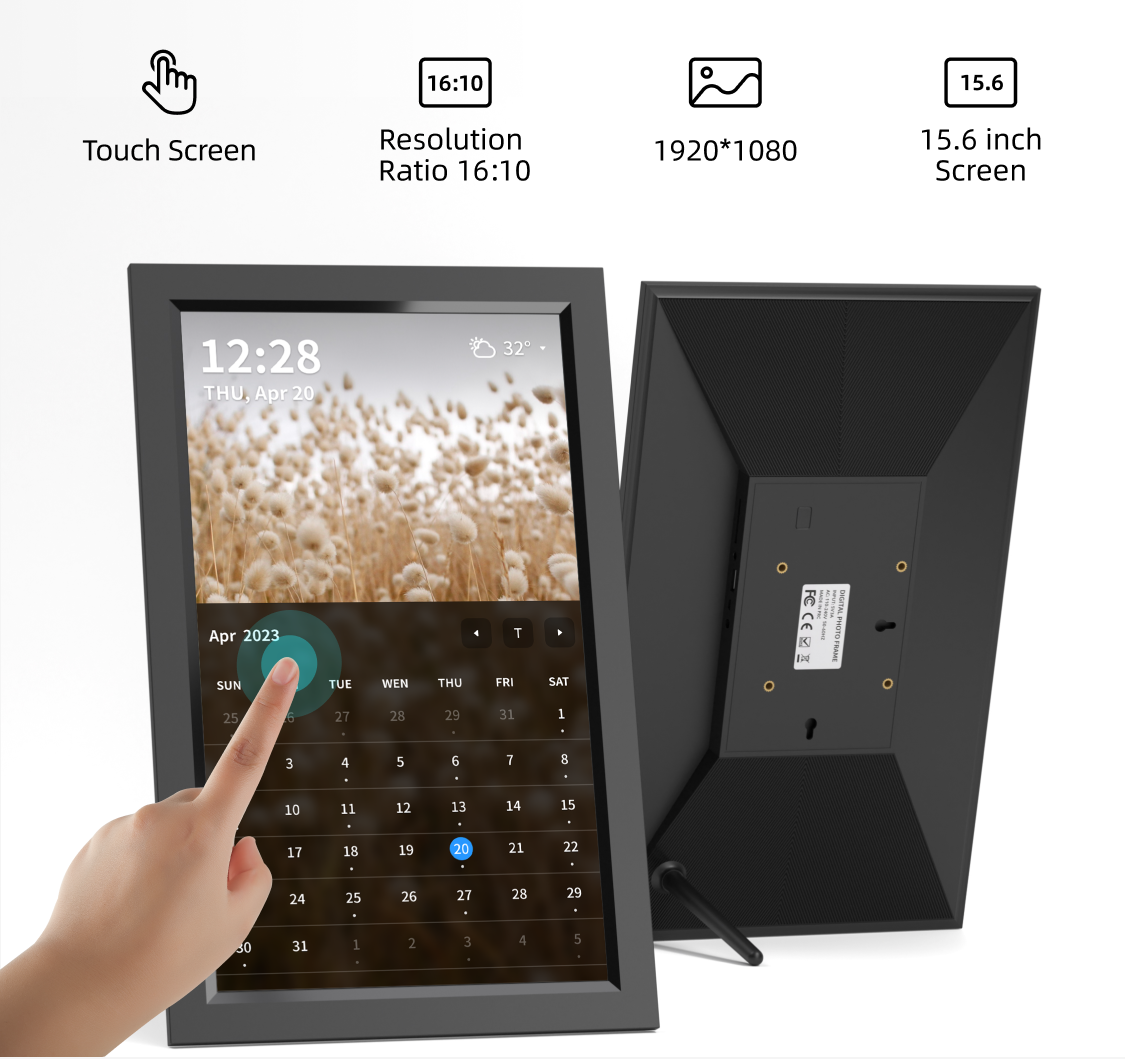
With just a swipe of your finger, you can easily scroll through your gallery and relive those cherished memories.
SyncGo Desktop Calendar displays a live 5-day weather forecast,based on your current location.
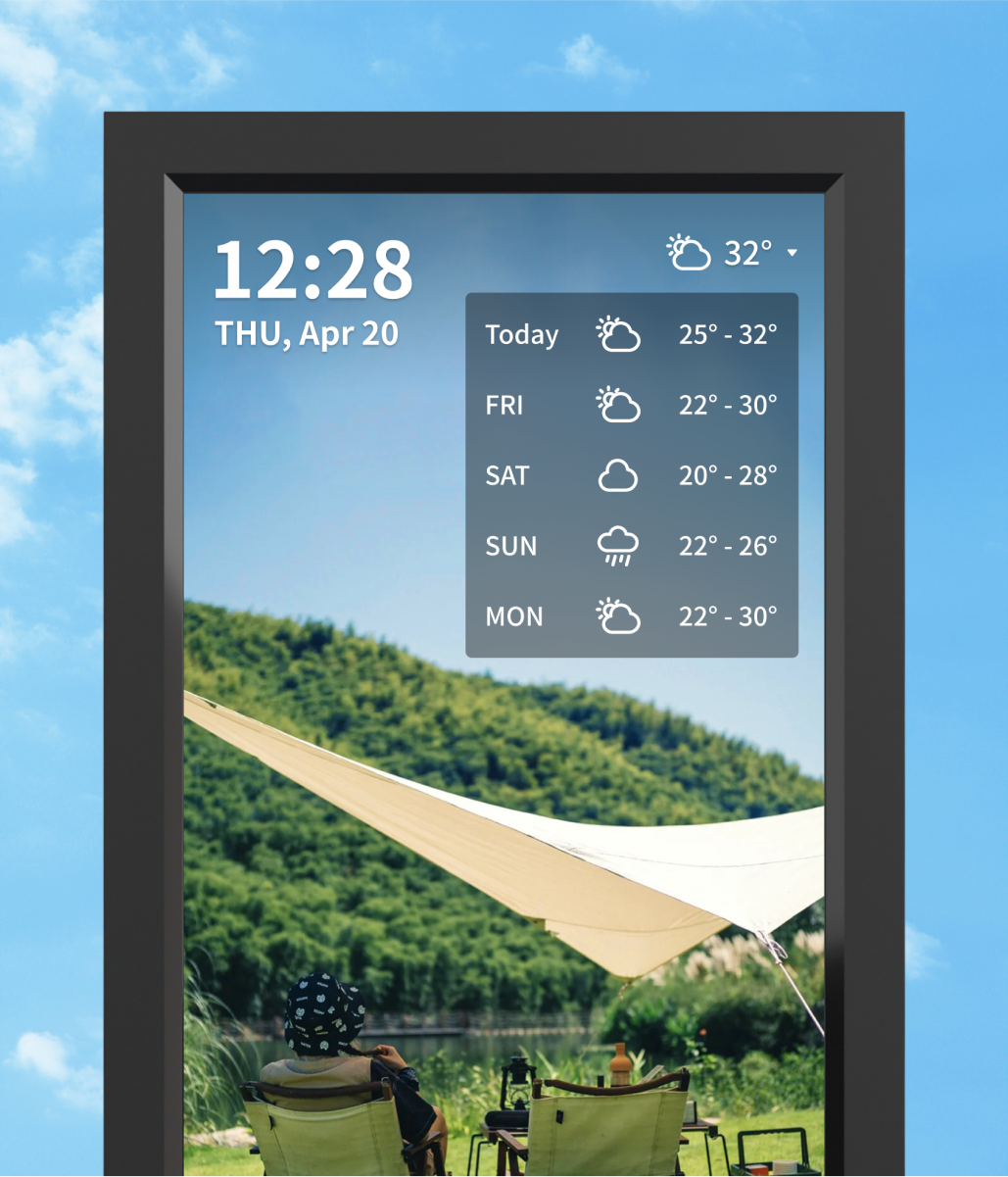
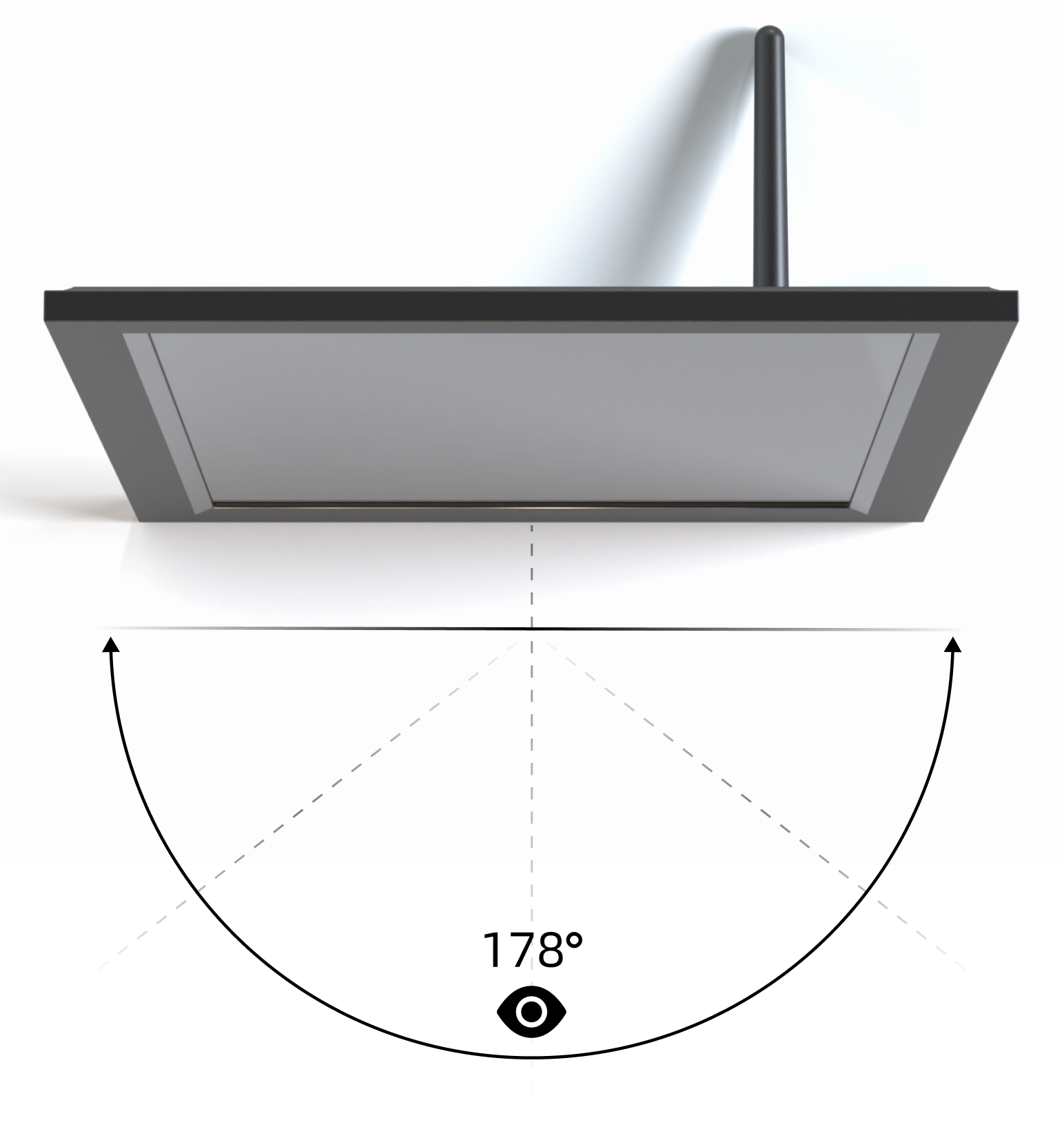
IPS Display is engineered to deliver the widest possible viewing angle, while still maintaining crisp and vibrant color reproduction of your photos.
SyncGo Digital Calendar, Calendar stand, Power adapter, Quick Start Guide
Note: Power supply will be replaced with UK/EU Adapter for purchase in EU/UK
SyncGo Digital Calendar only sync the calendar data with Google servers. And the photos are transfered by the local Wi-Fi network, stored in the device only. so you can rest assured your data is secure, private and GDPR and CCPA-compliant.